Ask your question Entering your question as a complete sentence will provide more accurate results than keywords or phrases.
How to Manually Program the Schlage Encode locks?
It is recommended to use the Schlage Home app to program the Schlage Encode Locks, including models BE489, BE499, and FE789, as the app offers more features and is more user-friendly. You can click here for more information on using the Schlage Home app.
For the Schlage Encode Plus (BE499), you can also pair it with Apple HomeKit, which provides additional features. Please click here for more information on connecting to Apple HomeKit.
Please note that these Encode Locks may drain batteries at a significantly faster rate when they are not paired, as they continuously search for a Wi-Fi connection.
To view interactive programming instructions for the Encode (BE489), please click here.
Where to Find Default User and Programming Codes
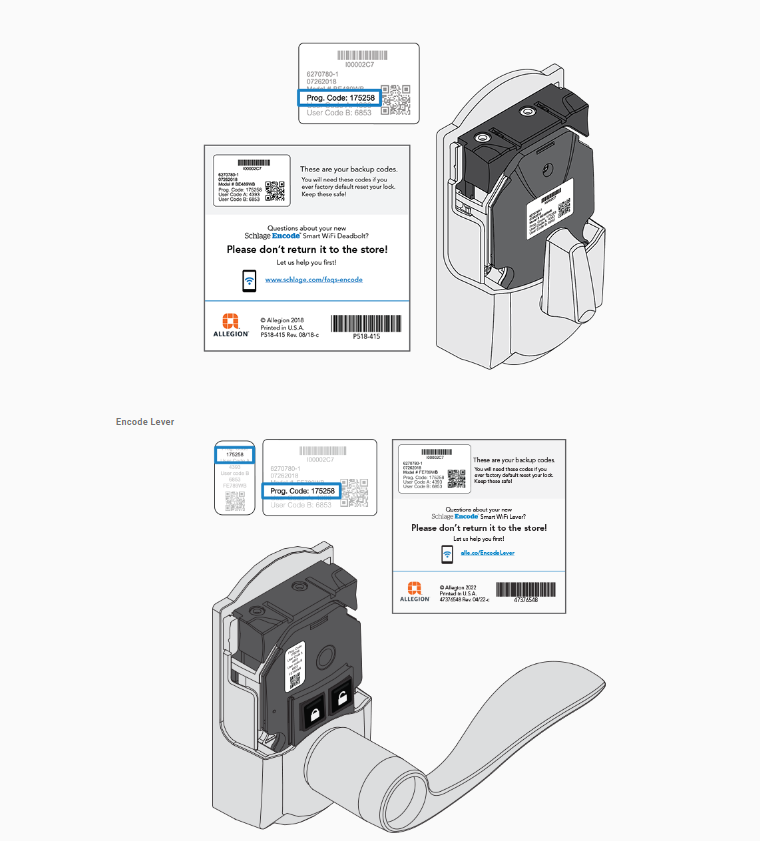
How to Manually Add or Delete a User Code

How to Change User Code Length
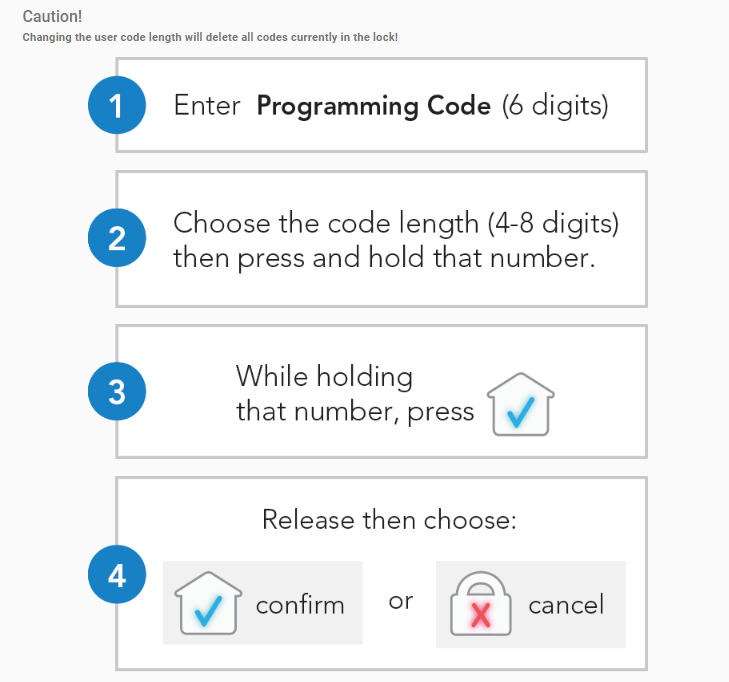
How to Delete all User Codes

How to Change the Programming Code

DISCLAIMER:
INFORMATION PROVIDED THROUGH THIS SITE IS PROVIDED TO YOU AS IS WITHOUT ANY EXPRESS REPRESENTATIONS OR WARRANTIES OF ANY KIND, AND WE MAKE NO REPRESENTATION OR WARRANTY THAT THIS SITE(OR ANY INFORMATION PROVIDED IN RESPONSE TO YOUR INQUIRY), WILL BE ACCURATE, COMPLETE, OR ERROR-FREE.
YOU AGREE THAT YOU MUST EVALUATE ALL INFORMATION AND RESPONSES, AND THAT YOU BEAR ALL RISKS ASSOCIATED WITH, THE USE OF THIS SITE, INCLUDING ANY RELIANCE ON THE ACCURACY,COMPLETENESS, OR USEFULNESS OF ANY INFORMATION OR MATERIALS MADE AVAILABLE THROUGH THIS SITE.