Ask your question Entering your question as a complete sentence will provide more accurate results than keywords or phrases.
Schlage's smart deadbolt options and Apple HomeKit.
What is Apple HomeKit?
HomeKit is Apple’s smart home platform. You don’t have to download an app to get HomeKit. If you have a modern iOS device, it’s already built in and running in the background.
What does HomeKit allow me to do?
Apple HomeKit makes it easy to control all of your HomeKit-enabled smart home devices like locks, lightbulbs and thermostats in one place, without opening several different apps. Users can open the Home app to control all of their devices and set up schedules or rules where devices talk to each other – like setting the entry hall light to turn on when the door is unlocked. Advanced settings can still be changed within the device-specific app, but the Home app makes daily management easier.
How do I know if my lock works with HomeKit?
HomeKit-enabled devices have a ‘Works with HomeKit’ badge on the box, as well as a HomeKit setup code label on the product.
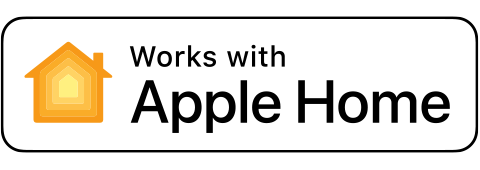
Is Apple HomeKit right for me?
Apple HomeKit is best for households that use mainly iOS devices like the iPhone and iPod touch. Apple-centric households with an Apple HomePod, Apple TV, in addition to their Schlage Sense lock are already equipped to control and monitor their lock from anywhere with their iPhone.
How do I set up my lock to work with HomeKit?
Schlage Encode Plus users can choose to setup the lock with the Apple home application or link the lock to the Apple home application after connecting to Schlage home first by using the “Works with menu” of the app.
Schlage Sense Smart Deadbolt users will simply choose the HomeKit option during initial setup; the Schlage app will walk you through the process step by step.
Current users who did not choose the HomeKit option during initial setup will need to reset the lock to factory defaults. This process will delete all access codes that have been added to the lock, but you’ll be able to add them back easily with the app if needed. The lock will default back to the programming code and 2 access codes that were pre-programmed into the lock. These can be found on a label on your user guide, and on the back of the inside assembly of your lock.
It is recommended that The Apple HomeKit device be on the same floor as the Schlage Sense lock and have a clear line of sight while being no more then 20ft apart.
Follow the steps below to reset your lock to factory defaults:
1. Disconnect the batteries.
2. Press and hold the Outside Schlage Button.
3. While holding the Outside Schlage Button, reconnect the batteries.
4. Release the Outside Schlage Button. If you are moving the lock to a new door, install the lock on that door before continuing.
5. To check that the lock was reset, press the Outside Schlage Button and enter one of the default access codes.
6. If the reset was successful, the lock will perform a setup routine. Wait until the bolt stops moving. The reset and setup are complete. Now you can use follow the steps in the Schlage app to complete HomeKit setup.
How do I control my HomeKit-enabled lock when I’m way from home?
With the Home app, you can set up a home hub to control your HomeKit accessories remotely, grant access to the people you trust, and automate your accessories to do what you want, when you want.
Get started.
- Set up your HomeKit accessories in the Home app on your iOS device.
- To set up automations and user permissions, you need a HomePod, an Apple TV 4K or Apple TV (4th generation) with the latest version of tvOS with the latest version of iOS.
- To control your HomeKit accessories remotely, you need a HomePod, an Apple TV 4K, Apple TV (4th generation), Apple TV (3rd generation),*.
- To change user permissions, create automations, or stream HomeKit-enabled cameras remotely,* you need a HomePod, an Apple TV 4K, Apple TV (4th generation). If you add an Apple TV 4K or Apple TV (4th generation) to a home that has an Apple TV (3rd generation) set up, the Apple TV (3rd generation) will stop being used for HomeKit remote access.
*Apple TV (3rd generation) doesn’t support remote access for shared users or remote access to HomeKit enabled cameras.
Set up your home hub.
You can set up your HomePod, Apple TV 4K, Apple TV (4th generation), as a home hub to automate and remotely control your HomeKit accessories from your iOS device. The device that you set up as a home hub must remain in your home, connected to your home Wi-Fi network, and powered on.
Set up HomePod as a home hub.
HomePod automatically sets itself up as a home hub so you can control your HomeKit accessories remotely with the Home app and use automations. Just make sure that the iOS device you use to set up HomePod is signed in to iCloud with the Apple ID that you used to set up your HomeKit accessories in the Home app
Set up Apple TV as a home hub.
- On your iOS device or Mac, set up two-factor authentication for your Apple ID. Then go to iCloud and make sure that you have iCloud Keychain turned on.
- On your Apple TV, go to Settings > Accounts and make sure that you're signed in to iCloud with the same Apple ID as your iOS device.
- After you sign in to iCloud, your Apple TV automatically sets itself up as a home hub. To check the status of your home hub, go to Settings > Accounts > iCloud and look under HomeKit to see if your home hub is connected. Learn what to do if you don’t see HomeKit.
Want to check the status of your home hub in the Home app on your iOS device? Open the Home app and tap ![]() in the upper-left corner. Then look under Home Hubs to see if your home hub is connected. If you have multiple home hubs set up, the primary home hub will show as connected. The other home hubs will show Standby as their status and will take over remote access if the main home hub is disconnected.
in the upper-left corner. Then look under Home Hubs to see if your home hub is connected. If you have multiple home hubs set up, the primary home hub will show as connected. The other home hubs will show Standby as their status and will take over remote access if the main home hub is disconnected.
To learn more about automating your HomeKit devices and sharing access, visit https://support.apple.com/en-us/HT207057.
Where can I learn more about Apple HomeKit?
Click here to learn more about Apple HomeKit on the Apple website.
DISCLAIMER:
INFORMATION PROVIDED THROUGH THIS SITE IS PROVIDED TO YOU AS IS WITHOUT ANY EXPRESS REPRESENTATIONS OR WARRANTIES OF ANY KIND, AND WE MAKE NO REPRESENTATION OR WARRANTY THAT THIS SITE(OR ANY INFORMATION PROVIDED IN RESPONSE TO YOUR INQUIRY), WILL BE ACCURATE, COMPLETE, OR ERROR-FREE.
YOU AGREE THAT YOU MUST EVALUATE ALL INFORMATION AND RESPONSES, AND THAT YOU BEAR ALL RISKS ASSOCIATED WITH, THE USE OF THIS SITE, INCLUDING ANY RELIANCE ON THE ACCURACY,COMPLETENESS, OR USEFULNESS OF ANY INFORMATION OR MATERIALS MADE AVAILABLE THROUGH THIS SITE.